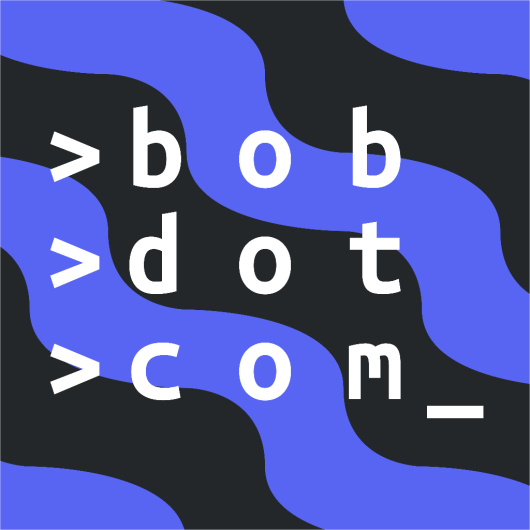Slash Commands
On March 24, 2021, Discord added Slash Commands to Discord as an easier, more efficient, and better way of using bot commands. Pycord has implemented Slash Commands into the library, so it's simple, efficient, and familiar.
Remember that Slash Commands require your bot to be invited with the application.commands scope or Slash Commands will not show up. Bots already in the guild can simply be invited again with the scope; there is no need to kick the bot.
Syntax
Let's create a simple Slash Command.
import discord
bot = discord.Bot()
# we need to limit the guilds for testing purposes
# so other users wouldn't see the command that we're testing
@bot.command(description="Sends the bot's latency.") # this decorator makes a slash command
async def ping(ctx): # a slash command will be created with the name "ping"
await ctx.respond(f"Pong! Latency is {bot.latency}")
bot.run("TOKEN")
Let's go through the code.
First, we import Pycord's discord package.
Next, we create a discord.Bot object and assign it to a variable bot.
We then go ahead and use the @bot.command decorator, which registers a new Slash Command. We pass a description parameter to give a description to the Slash Command. We can also pass a name parameter to change the Slash Command's name. By default, the name of the Slash Command will be the name of the function, in this case, /ping.
We create an async function called ping with parameters ctx, which, when called, sends the bot's ping/latency using ctx.respond.
Subcommand Groups
You might want to group certain commands together to make them more organised. A command group is exactly what it sounds like, a group of individual Slash Commands together.
In order to make a Slash Command group, you can use the bot.create_group function.
import discord
bot = discord.Bot()
# create Slash Command group with bot.create_group
greetings = bot.create_group("greetings", "Greet people")
@greetings.command()
async def hello(ctx):
await ctx.respond(f"Hello, {ctx.author}!")
@greetings.command()
async def bye(ctx):
await ctx.respond(f"Bye, {ctx.author}!")
bot.run("TOKEN")
Or, you can instead manually make a SlashCommandGroup class like so:
import discord
math = discord.SlashCommandGroup("math", "Math related commands")
@math.command()
async def add(ctx, num1: int, num2: int):
sum = num1 + num2
await ctx.respond(f"{num1} plus {num2} is {sum}.")
@math.command()
async def subtract(ctx, num1: int, num2: int):
sum = num1 - num2
await ctx.respond(f"{num1} minus {num2} is {sum}.")
# you'll have to manually add the manually created Slash Command group
bot.add_application_command(math)
Here's what the registered subcommands will look like in the Slash Command Menu:
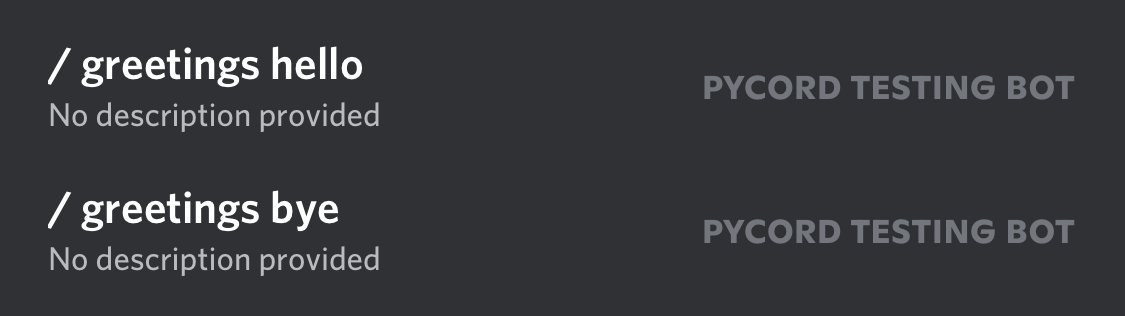
You'll notice that there's the name of the Slash Command Group and then the name of the subcommand separated by a space.
:::
If you are looking to add Slash Command Groups to cogs, please look at our Cogs page!
Sub-groups
We've made a subcommand group, but did you know that you could create a group inside another?
from discord import SlashCommandGroup
from math import sqrt
math = SlashCommandGroup("math", "Math related commands")
advanced = math.create_subgroup("advanced", "Advanced math commands")
@advanced.command()
async def square_root(ctx, x: int):
await ctx.respond(sqrt(x))
bot.add_application_command(math)
The command created above can be invoked by typing /math advanced square_root.
Options & Option Types
Whenever you're using Slash Commands, you might notice that you can specify parameters that the user has to set or can optionally set. These are called Options.
Options can also include a description to provide more information. You can learn more about Options in our documentation!
Since you want different inputs from Options, you'll have to specify the type for that Option; there are a few ways of doing this.
- Using Type Annotations
- Using option decorator
You could use Type Annotations and let Pycord figure out the option type or explicitly specified using the SlashCommandOptionType enum.
import discord
bot = discord.Bot()
@bot.command()
# pycord will figure out the types for you
async def add(ctx, first: discord.Option(int), second: discord.Option(int)):
# you can use them as they were actual integers
sum = first + second
await ctx.respond(f"The sum of {first} and {second} is {sum}.")
@bot.command()
# this explicitly tells pycord what types the options are instead
async def join(
ctx,
first: discord.Option(discord.SlashCommandOptionType.string),
second: discord.Option(discord.SlashCommandOptionType.string)
):
joined = first + second
await ctx.respond(f"When you join \"{first}\" and \"{second}\", you get: \"{joined}\".")
bot.run("TOKEN")
Instead of Type Annotations, you can also use the option decorator. This is usually done to have type-hinting.
import discord
bot = discord.Bot()
@bot.command()
@discord.option("first", type=discord.SlashCommandOptionType.string) # type = str also works
@discord.option("second", type=discord.SlashCommandOptionType.string) # type = str also works
async def join(
ctx,
first: str,
second: str,
):
joined = first + second
await ctx.respond(f"When you join \"{first}\" and \"{second}\", you get: \"{joined}\".")
bot.run("TOKEN")
Autocomplete
Discord's autocomplete allows developers to determine option choices that are used in a slash command option. You can do this by defining a function:
async def get_animal_types(ctx: discord.AutocompleteContext):
"""
Here we will check if 'ctx.options['animal_type']' is a marine or land animal and return respective option choices
"""
animal_type = ctx.options['animal_type']
if animal_type == 'Marine':
return ['Whale', 'Shark', 'Fish', 'Octopus', 'Turtle']
else: # is land animal
return ['Snake', 'Wolf', 'Lizard', 'Lion', 'Bird']
@bot.slash_command(name="animal")
async def animal_command(
ctx: discord.ApplicationContext,
animal_type: discord.Option(str, choices=['Marine', 'Land']),
animal: discord.Option(str, autocomplete=discord.utils.basic_autocomplete(get_animal_types))
):
await ctx.respond(f'You picked an animal type of `{animal_type}` that led you to pick `{animal}`!')
Autocomplete can only be used with slash commands.